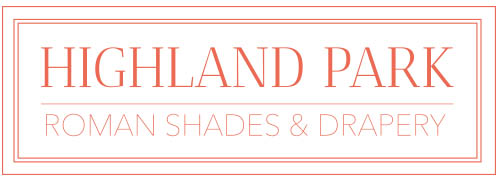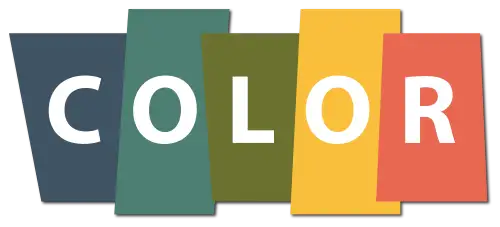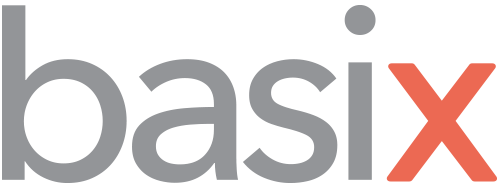Note: These instructions start as if the shade has never been programmed. If the shade has been previously programmed or needs to go back to factory default (so you can start from the beginning) please follow the “Resetting To Factory Default” directions before starting the programming sequence.
Disconnect power to all shades except the one you are programming. Program one shade at a time.
Note: If you are using a Decoflex wall switch, substitute the “stop” button for the “my” button. The programming button is a paper clip size hole next to the down arrow.
Setting the limits
- Connect the motor wires to the transformer wires. (The positive from the motor cable to the positive of the transformer. Negative to negative)
- Plug in the transformer, select the desired channel then push the up and down buttons together, (the shade will jog).
- Use the arrow buttons to check the direction of movement (make sure up is up and down is down).
- If the directions are not correct (backwards) press and hold the “my” button until the shades jogs. Test the shade again with the arrow buttons; it should be correct at this point.
- Use the up arrow to move the shade to the desired upper limit. (Limits can be set in any order, however the sequence will be reversed). When this position has been reached, move on to the next step.
- Press and hold the “my” button and the down arrow together. When the shade begins to move, release the buttons. (You will need to stop the shade near the bottom with the “my” button and do the final adjustments with the up and down arrows).
- Once the desired down limit has been reached, press the “my” button and the up arrow together. When the shade begins to move, release the buttons and the shade will continue to go up until it reaches the upper limit (the position the shade started from).
- If the shade has stopped where you want it, press and hold the “my” button until the shade jogs; then flip the remote over, press and release the programming button on the back of the remote and the shade will jog. Go to step 10.
- If the shade is not where you want it, use the up arrow to reposition the shade at the top and go back to step 6.
- You have just completed programming your shade.
Resetting to factory default
On the end of the motor head, there are two holes about the size of a paper clip. One of them has an orange color around it and the other has no color. The hole with color is to test the motor for power; the hole without color is for resetting the motor.
- Put a paper clip or small screwdriver into the blank hole and gently apply constant pressure until the shade jogs 3 consecutive times.
(If you lose your grip and release before the 3 jogs, you will have to start over).
- After the 3 jogs, the shade is now reset to factory default.
- You can now begin programming the shade.
Adding an “All” Channel(Copy/Paste)
Note: This sequence will allow you to move one channel to another. It can be a single channel to single channel or single channel to a group channel.
- Start with the channel that operates the shade.
- Press and hold the programming button on the back of the remote or front of the wall switch until the shade jogs.
- Select your “all” channel, then press and release the button on the back of the remote or front of wall switch – the shade will jog.
- Now the shade will work on both channels.
Deleting a channel
- Start with the channel that you want to keep.
- Press and hold the programming button on the back of the remote or front of the wall switch until the shade jogs.
- Select the channel to delete.
- Press and release the programming button on the back of the remote or front of the wall switch. The shade will jog.
- You have just deleted the channel.
Adding a Remote/Wall Switch
- Start with the device that controls the shade.
- Press and hold the programming button on the back of the remote or front of the wall switch until the shade jogs.
- Go to the device to add then press and release the programing button on the back of the new remote or front of wall switch. The shade will jog.
- A new control has been added.
Note: If copying a multi-channel device, each channel must be individually copied to the new device.
Setting a “MY” position
Note: If using a Decoflex wall switch, substitute the “STOP” button for the “MY” button
- Move the shade to desired intermediate position.
- Press and hold the “my” button until the shade jogs.
- The “my” position is now set.
- To move the shade to the intermediate position, press and release the “my” button.
- To remove the “my” position; Move the shade to current “my” position.
- Press and hold the “my” button until the shade jogs.
- The “my” position has been removed.
Adjusting a “MY” position
- Move the shade to the new “my” position.
- Press and hold the “my” button until the shade jogs.
- The new “my” position has been set.
Readjusting Limits (After shade has been programmed)
- Move the shade to the current Upper or Lower Limit.
- Press and hold the up and down buttons together until the shade jogs.
- Move the shade to desired new limit.
- Press and hold the “my” button until the shade jogs.
- A new limit has been set.
Speed Adjustment
Note: The shade must be programmed before the speed can be adjusted.
- Press and hold the Up + My/Stop + Down buttons at the same time until the shade jogs. (The shade will begin to move up and down automatically in 10 second cycles).
- To increase the speed, press and hold the up button until the shade jogs. The speed will increase after each jog. Maximum speed is reached when the shade will no longer respond to the up button.
- To decrease the speed, press and hold the down button until the shade jogs. The speed will decrease after each jog. Minimum speed is reached when the shade will no longer respond to the down button.
- To confirm the new speed, press and hold the “my/stop” button until the shade jogs.
Reverse motor direction (after shade has been programmed)
- Move the shade away from the limits.
- Press and hold the up and down arrows together until the shade jogs.
- Press and hold the “my” button until the shade jogs.
- The directions should be reversed.